Minders Gets a Huge Update – 1.5.0 Released
I’m incredibly proud to announce that version 1.5.0 of Minders has been released. This update is huge and provides a ton of quality of life improvements and a few new features.
Minders is a journaling app with a unique social media-like UI. Download Minders from the App Store today.
Here’s a high-level summary of the changes:
- Faster app launch
- Improved iCloud Sync
- Two new views: Table of Contents and Shuffled
- Big improvements to the feed UI
- Post linking
- Better search
Let’s get into the details.
Faster App Launch
The app should launch much more quickly now. I use the app every day, and my personal database has ballooned to over 3000 posts, so the slow app launches was something that was very noticeable to me and something I really wanted to fix.
It should launch instantly now, regardless of the number of posts you have.
Technical aside: To make the app go faster, it now pre-computes your feed and stores it in the database instead of having to recreate it at runtime. There were also changes to the way the main feed UI is rendered to reduce the overall computations required to display everything.
Improved iCloud Sync
When you make changes on one device, other devices should now sync more immediately than before. There were bugs in the sync engine in the past that prevented the app from properly syncing data, but now it should happen more immediately.
The app also no longer stores link preview images in your iCloud Drive, which should not only reduce its iCloud storage usage, but also improves iCloud file scanning, which in turn improves app launch and iCloud sync speed.
Table of Contents
There is now a new Table of Contents view that breaks down your post counts by month across all years. Click on a month or year and see all the posts in that time period.
Ever wanted to see what you were doing today a year ago? Or want to see what you were up to this same month last year? You can also see both of these from the top of the Table of Contents.
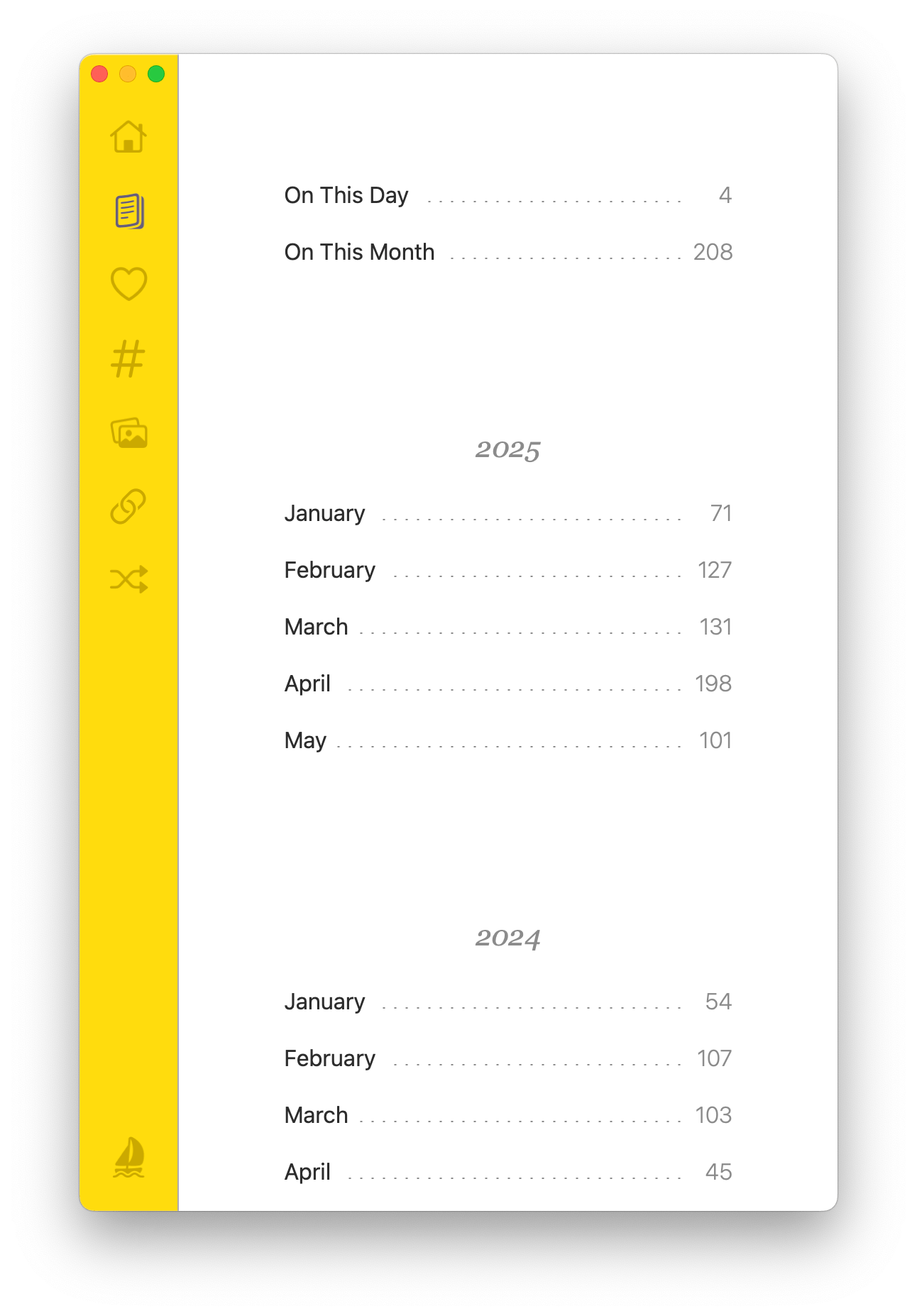
The new Table of Contents view
Shuffled View
If you have a lot of posts, a great way to view them all is via the new Shuffled view. In this view, all of your posts across history are shuffled, making it fun to browse randomly.
Improved Feed UI
How posts appear in the feed have been tweaked to make it easier to use:
- posts are now grouped by calendar day, and posts on the same day are ordered chronologically with older posts first
- new posts created in the last 15 minutes now appear in a “Just Now” section, ordered by newest first
- clicking on the calendar day header will take you to a view that shows all posts from that day
- link previews are now displayed in a compressed UI, which is much less distracting than the old large format
- pasted web links are now converted to their title within the post text instead of displaying an ugly URL
- post replies are now indented and their parent post are included in the feed, making it easier to see the context in which they were written
- if there are several post replies on the same day, they will be grouped together under their common thread starter post
- hashtags are now broken out into their own UI at the bottom of each post
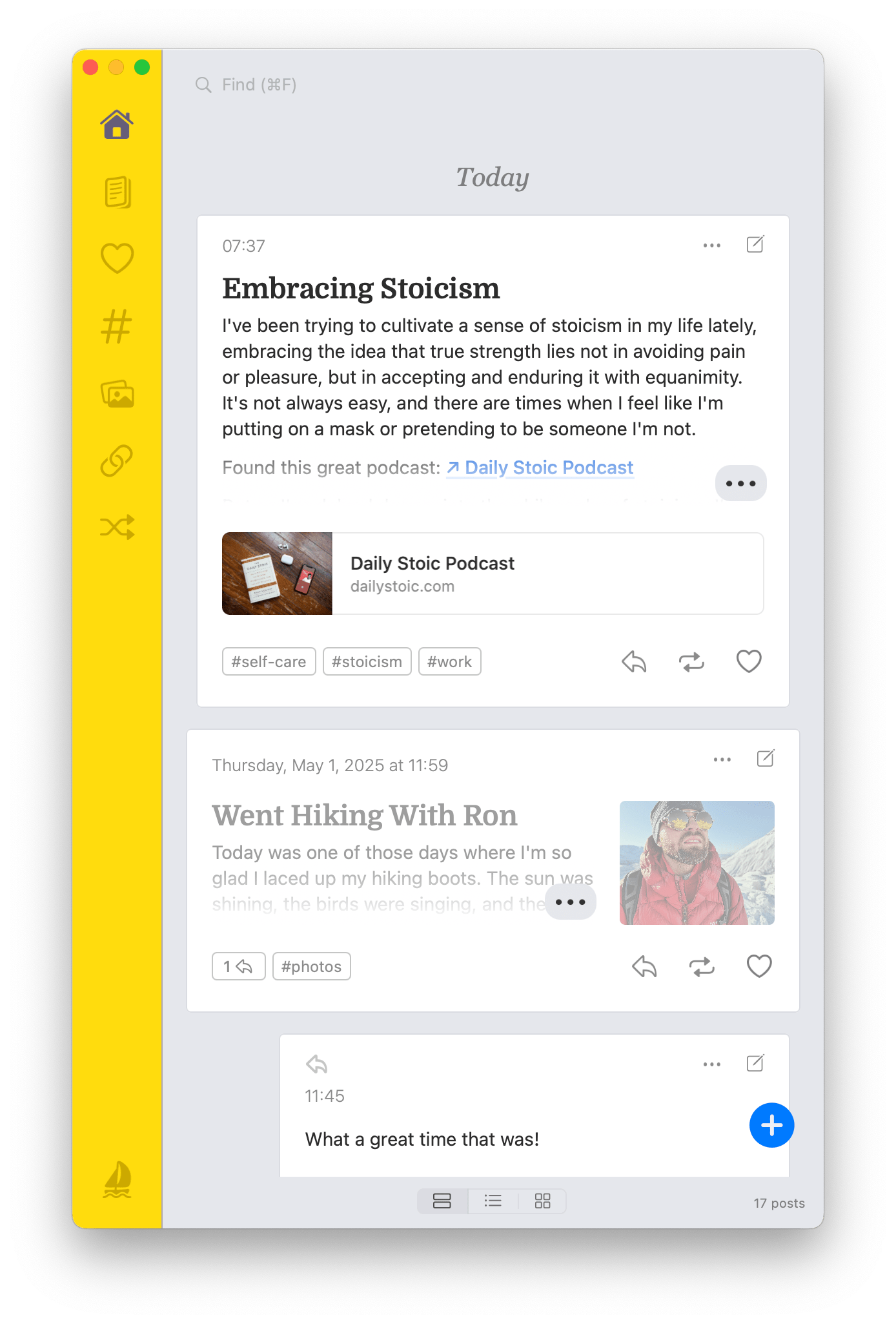
The new feed UI includes better hashtag UI, grouping of posts by calendar day, and better rendering of post replies.
Post Linking
Have you ever wanted to reference another post? For instance, you were reminiscing about something that happened a couple of years ago and within a new post you wanted to link to that older post? Now you can with the Post Linking feature!
Each post now has its own unique “Post Address” that has the form YYYYMMDD-HHmm-XXXX. If you want to link to another
post, you can create a link in your post using double brackets surrounding a post’s address, like [[20250514-1135-70dc]].
How do you get a post’s address? There are a couple of ways. One way is to click the “…” button in the top-right corner
of a post and then click “Copy Link”. This will create a link using the double-bracket format with the post address
embedded within it. Simply paste this into your new post and a link will be created when you save. This is also called
the “fully-qualified” address as it includes the XXXX bit at the end.
The second way to get the post address is to simply look at its date and time and form the shorter YYYYMMDD-HHmm form of
the address. You may have already guessed that the YYYY stands for the year of the post, MM for the month, and DD for the
day. Assuming there is only one post on a given date and time (hour + minute), then your post link will automatically
go to it. If, however, you end up having multiple posts at the same hour + minute combination (this isn’t common), you’ll need to use the fully-qualified
post address, which includes the XXXX part of a post. (You can only obtain this fully qualified version of the post address using the Copy Link feature.)
What is the XXXX part of the fully-qualified address? This is a 4-digit prefix of the internal Post ID. Each post has a UUID-based Post ID that the app uses to reference posts internally. This is kind of a long, and ugly identification system to use for humans, so the Post Address was conceived to make it easier to create links by hand.
Note that the hour in the post address is in 24-hour format (i.e. 00 for 12 midnight at the start of the day and 23 for 11pm).
The month and day must also be prefixed with a 0 if it’s a single digit, such as 01 for January and 07 for July.
Using the shorter YYYYMMDD-HHmm format is a convenient way to reference a post just by glancing at its date and time, so
it’s a little bit faster than using the Copy Link feature.
If you want to just link to a specific day, you can embed the YYYYMMDD format of the date in a link, like [[20250101]]
for New Year’s Day 2025.
You can embed search terms within the double brackets, like [[Birthday]]. This will create a link in
your post to search on the word Birthday. (I have some more plans in the future to make search links a bit smarter in that
you can type the first few words of a post within the search link to link quickly to another post, but that’s for another
update!)
Better Search
Search is now faster. You can even search by progressive date to filter the posts:
- to show all posts in the year 2025, just type
2025in the search field - to show all posts in February of 2025, type
2025/02 - to search for posts on February 21, 2025, type
2025/02/21
You can combine the post date search with regular search keywords, quoted strings, and hashtags.
For example: to search for posts in December, 2024 with the hashtag work, type this in the search field: 2024/12 #work
Hide Posts from the Main Feed Using #nofeed
Have you ever wanted to jot down a note but you don’t necessarily want it to show up in the main feed? You now can embed
the hashtag #nofeed in your post and it will prevent the post from showing up in your main feed. This is useful in cases
where you just want to jot down information, such as logging a workout or run, but you don’t want the post to
show in the feed to clutter it up.
If you want to find #nofeed posts later, simply go into the hashtag list and click it there. (On iOS, you can also search for it using the “All” search filter. On Mac, you can use the Shuffled view to search for these posts as well.)
Minor Changes and Bug Fixes
- Fixed bugs where images would sometimes never load in the main feed
- Links in bulleted lists no longer spill over into the next line
- Fixed bug on Mac where sometimes saving an edited post would fail if presented from a sub-feed view which was later dismissed.
- the Thread view, which showed posts with one or more replies, has been removed as it wasn’t that useful
That’s it for the changes. What do you think? Is there anything else you’d like to see? Feel free to reach out to me to let me know what you’d like to see next in the app. – Allen