Card Buddy 1.3.0 Released with Massive Improvements
Card Buddy 1.3.0 is now available and features massive improvements. Download it today for Mac and iOS.
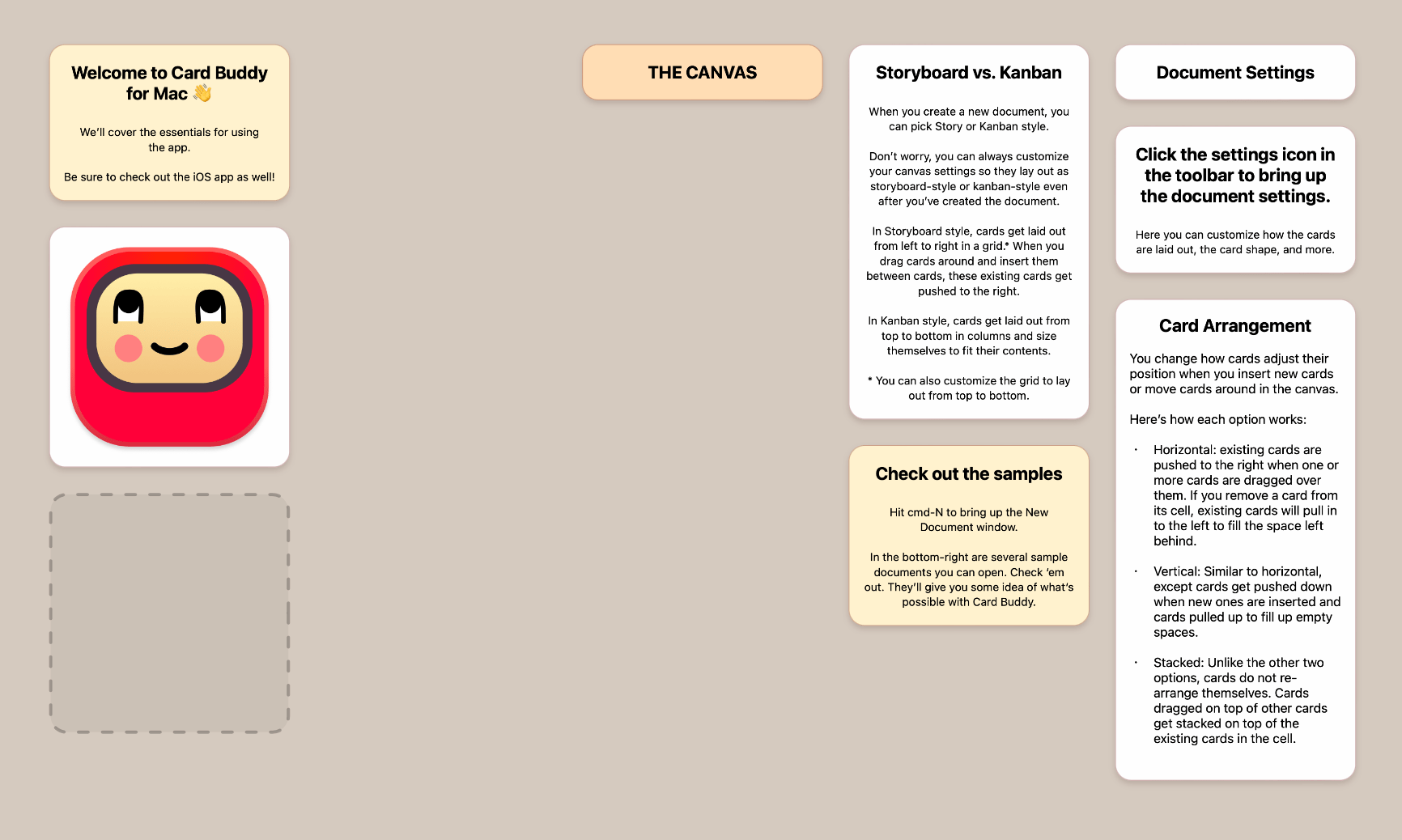
Card Buddy v1.3.0 is here!
When you’re doing creative work, it’s important to stay in the zone. The last thing you want when you’ve got the ideas flowing is for your creative tools to get in your way and prevent you from recording and exploring those ideas.
Previous versions of Card Buddy had some limitations that could get in your way and take you out of the creative zone. This update is a big one and removes a lot of those restrictions, allowing you to focus on your craft.
Configurable Layout Settings
Previously, when launching the app, you had to pick between storyboard, kanban, and grid layouts. The choice you made would lock you into a particular layout style. In Card Buddy 1.3.0, you’ll still be able to pick from storyboard and kanban when creating a new document, but your choice no longer locks you in to those settings.
After creating a document, you can now change it on the fly to either Grid layout or Kanban layout via the document settings.
You can also also customize how the cards shift out of the way when dragging and dropping one card on top of another. Cards can either shift to the right, shift down the screen, or collect in a stack.
Cards Will Shift Out of the Way By Default
One frustrating default in previous versions of the app was that in grid mode, cards would always stack. This made it difficult to arrange cards neatly without having to manually move each card out of the way.
The new default is cards will shift out of the way when you drop cards on top of them.
If you have a large group of cards that you are dragging somewhere as a cluster, extra spacing will be created to allow all the cards to be dropped in place without any stacking.
Arbitrary Card Placement + Smarter Layout Engine
You can finally place cards anywhere on the canvas, even in storyboard or kanban layouts!
Previously, in those modes, you were limited to margin-aligned rows and columns, but now you can drag cards out to empty spaces.
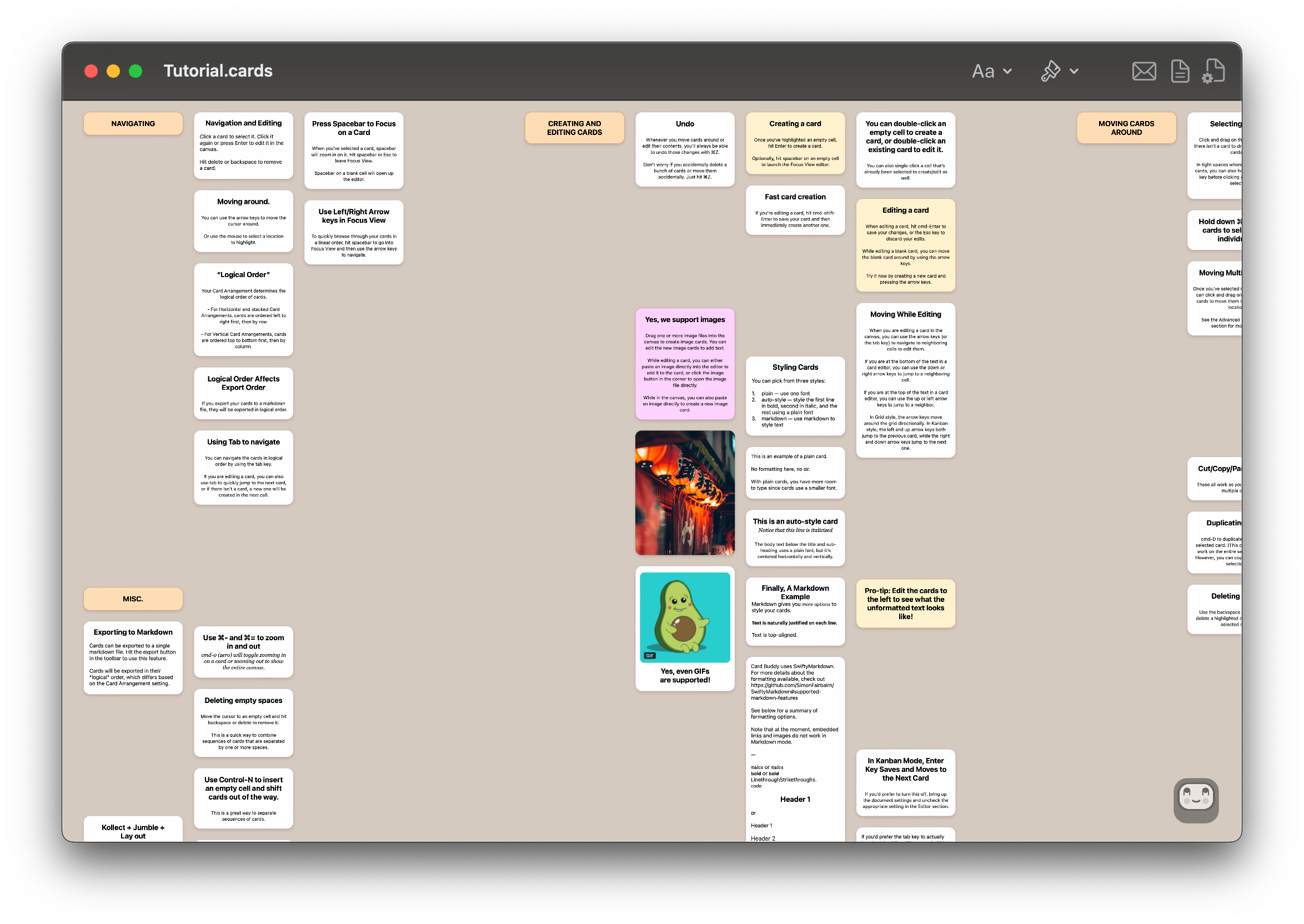
Card Buddy finally features the ability to place cards anywhere on the canvas, regardless of layout.
Best of all, Card Buddy now offers a smarter layout engine. As mentioned earlier, cards will shift out of the way by default. This includes when you’re dragging a large cluster of cards to a crowded destination.
Even better, the new layout engine will do its best to keep cards aligned elsewhere on the board. If you’re dragging a large group of cards to a “hollow” area between clusters of cards, Card Buddy will try its best to maintain the positioning of the cards surrounding the dropped cards. If there’s enough space, the existing cards will not move.
Better Multi-Card Selection Support
You can now cut/copy/paste multiple cards all at once now. Previously, cut/copy/delete only worked on the card under the cursor. Yes, it was super annoying, but now it’s fixed!
A great way to use this new feature is to use a template document that features typical story points you use. Use copy/paste to copy those cards into a new document whenever you have a new story you’re working on.
Smarter Drag and Drop
If you select a large group of cards, Card Buddy will auto-detect if the selection of cards is a “cluster” or a “sequence”.
If you select cards that span multiple rows and columns, Card Buddy will treat the selection as a cluster and move the cards together, maintaining their relative positioning. This is useful when you want to move a collection of cards from part of the canvas to another.
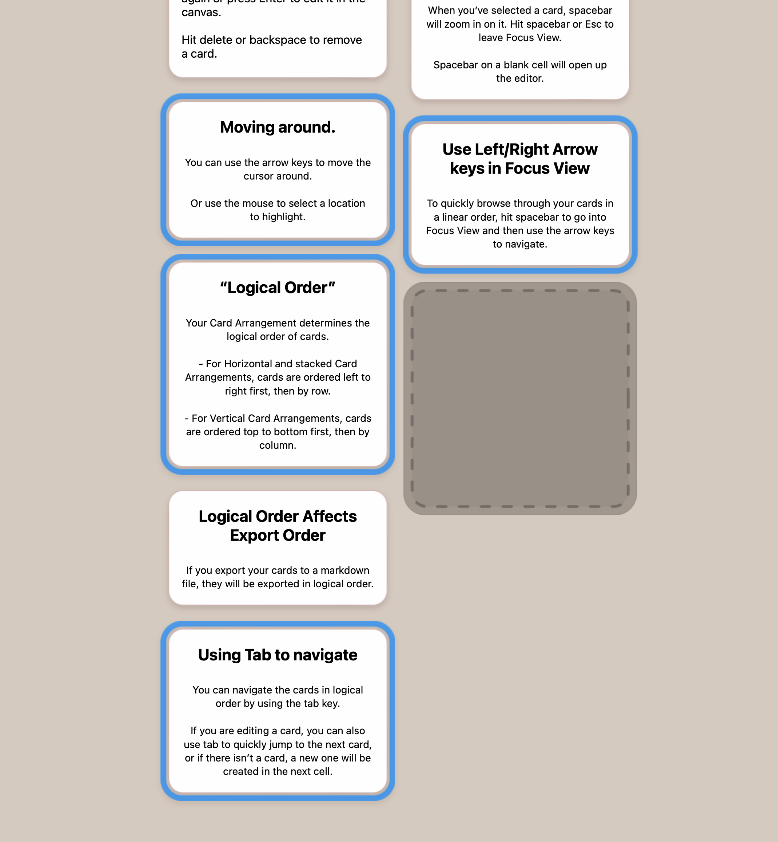
This selection of cards will be treated as a cluster, maintaining their two-column nature.
On the other hand, if you select several cards that are all in the same row or column, Card Buddy will treat the cards as a sequence and drop them together at the target as a sequence. This is great when you want to re-position elements in a row or column somewhere else in the row or column.
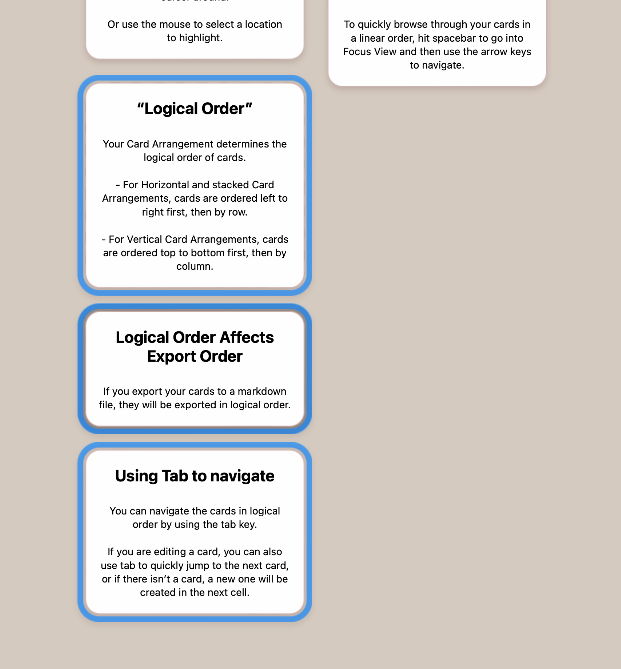
This selection of cards will be treated as a sequence and dropped as a string of cards.
If you want to force drag and drop to use cluster mode, simply hold down the option key when dragging. This will override any smart choice that Card Buddy makes. Similarly, if you want to drag and drop a cluster of cards as a sequence instead, hold down the control key when you drag.
Better Selection UI
On Mac, you can now click and drag directly on the canvas to begin selecting cards.
On iOS, long-press on the canvas will start a selection box that you can use to select cards. Also on iOS, once you’ve selected multiple cards, a new toolbar appear to let you cut/copy/delete or style the cards in bulk.
To learn more about Card Buddy, visit the main product page.
Sequence Selection
Have you ever wanted to move a string of cards somewhere on board quickly? Well now you can! Just hold down the control key when you click and drag the first card in a string of cards and the entire string of cards will be picked up for drag and drop. You can even do this on cards in the middle of a string and it’ll treat that card as the “head” and the rest of the cards as the tail to be dragged.
If you just want to select a string of cards for copy/paste or bulk-formatting, you can also control-click on a card to just select the sequence.
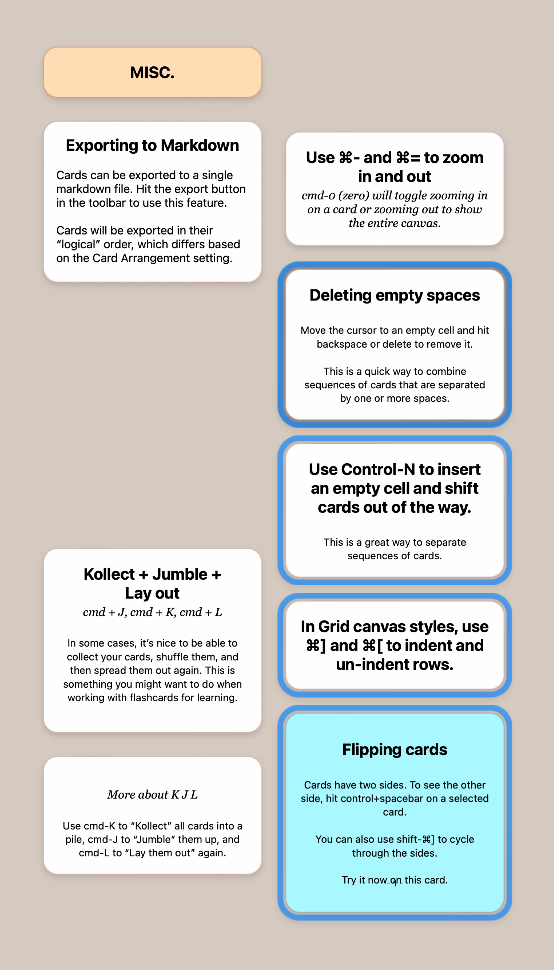
This sequence of cards was selected simply by holding down control and clicking on the card titled "Deleting empty spaces".
Much, Much More
There are a few more little features here and there that make the app a delight to use. Please take a look at the updated tutorial document to refresh yourself on the ins and outs of the app.
And finally, thank you for using Card Buddy! I take all feedback to heart and use it to help direct future updates, so please feel free to send any feature requests and bug reports my way. — Allen